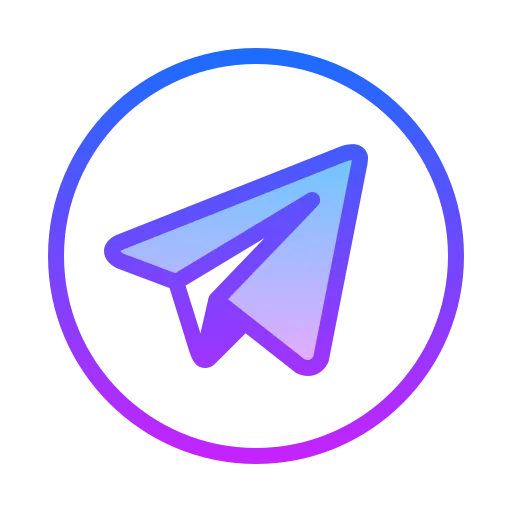FatCat Cheats — private and safe cheats for favorite games
We have been offering the best private cheats for popular games for over 5 years: Apex Legends, PUBG, CS2, Escape from Tarkov, Fortnite, and others. Our software includes AIMBOT, Wallhack (ESP), Radar, No Recoil, and other features. Security and customer support are our priorities.
View Catalog
5+ Years of Reliability
Thousands of successful sales and hundreds of positive reviews from satisfied customers.
Check Reviews
5+
years of experience
5000+
sales
900+
reviews
Our news Telegram channel
News about the project, cheat status changes, product discounts, and much more will be published there.
Go to the channel